Practical Concussion Strategies for the knowledge worker
February 7, 2020 -It’s an exaggeration to say that everything that is fun will exacerbate a concussion’s symptoms, but for me it was only a tiny exaggeration. The amount of waking hours I spend on cognitively-expensive activities has been high for decades; so the adjustment was hard. In the days that followed the injury I could do nothing, but slowly I was able to begin to budget time towards a normal life. Here are some hard-earned practical tips for the healing concussion victim in your life:
1. Common Sense
Listen to your doctors and the advice coming from the experienced. Rest as much as possible. Sleep as much as possible. Be nutritious, take your vitamins, drink lots of water. Take breaks. Foster patience. Concussion recovery has taken people days/weeks/months/even years.
This may sound condescending, but its advice I struggled to take. I underestimated my injury time and time again, trying to return to full capacity way too soon, too often.
2. Less screens
Looking at things; I love it. Why looking at some things (like screens) is harder on the mind than others I don’t fully understand, but we can all find ways to look at screens WAY less. No more mindless surfing or streaming. If it’s optional add it to a list to catch up on later, or maybe never. Create a time-based budget for screentime that eliminates all but the most critical tasks for anything you can’t delegate or delay. People are very understanding of the limited capacity a concussion brings.
3. Read less, listen more
Reading can be mentally-draining, if possible save the injured person from reading. My wife would read articles, emails, books to me, even when I was technically able to. It’s always easier to listen to someone, better still when done in a hammock. For me it also meant dialing speed-listening way down.
Reading aloud doesn’t have to be a human’s effort though:
• Audiobooks are nice, your public library probably subscribes to some free service
• On MacOS there are accessibility (a11y) settings to have your computer read out loud to you without going to full Voiceover (Apple > System Preferences > Accessibility > Speech > Check the box “Speak selected text”). You may want to tweak the voice, quality, speed.
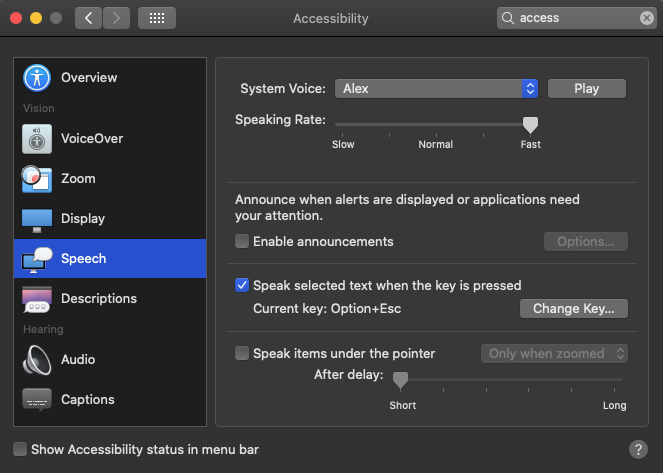
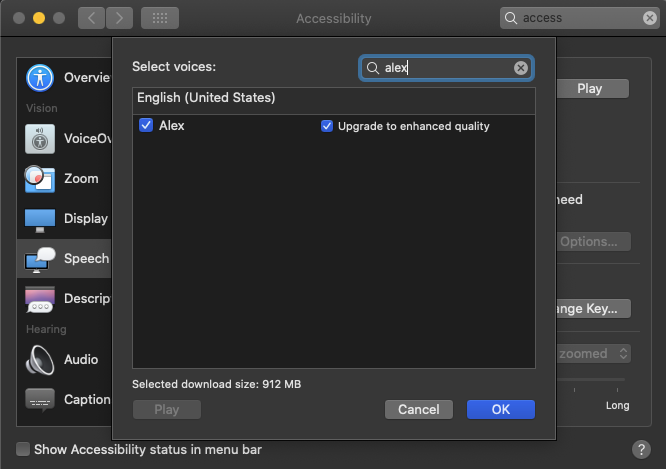
• On Android I enjoyed using @Voice for reading websites
• On iOS Siri does this sort of thing… not sure how, but I’m sure Apple has made it some really unobvious gesture by now.
• Sometimes on my computer I would just use this HTML doc for copy/pasting my reading:
See the Pen Pauseable JavaScript Text-To-Speech by Arley McBlain (@ArleyM) on CodePen.
I grew to love my robot’s voice.
4. Listen less, silence more
This should be obvious, but in our hyperconnected world it is too easy to always be listening to something. Leaving the music, audiobooks, text-to-speech, and podcasts off actually wasn’t intuitive, especially for commuting and working. It took me a while to think about the weight of cognitive I/O we pay for through constant noise.
5. Use a (creepy) Smart-Speaker
I am officially not a fan of the trend toward smart-speakers in the home. In my opinion this tech is appropriate more for the workplace of people like chefs and mechanics whose hands are busy or messy. That said, the always-on-mic assistant is an incredible interface for a concussion injury. I wish I had discovered this for the darkest days immediately following the injury.
6. Less light
Wearing sunglasses indoors is a classic way of making the super-bright world more bearable, but I actually found that wearing a brimmed baseball hat was more effective, and received a lot less comments. I used sunglasses more in situations where I would want to close my eyes without appearing rude.
Go to war against glare from lights and windows. At times I used a corrugated plastic board as a light shield (from an art supply store). Avoid focusing on backlit things too–like a screen in front of a window–if you find yourself straining and squinting, something needs to change.
At home some light fixtures needed to have lightbulbs removed. We started using candles and a lamp-oil burning lantern – it was actually an awesome atmosphere. At work I stealthily modified some of the super-bright LED strips with magnets and some white silk ribbon from an art supply store; you can only notice if you look for it, and the effect was cutting the brightness in half.
I also experimented with brightness of screens, but I have no practical advice. It was obvious when the screen was too bright, but not being bright enough would cause strain too. My optometrist informed me that my eye-pain wasn’t a result of eye injury, but was the brain. In otherwords, the meat-cameras were perfect, it was the meat computer that needs healing.
7. Less Pixels, less problems
Every pixel on a screen is a light that is flashing tens of thousands of times per second. By having less of them in front of you should be benefitial (palpable relief to me). I made the cover in the image below with supplies from an art store. I attached four velcro stickers on my monitor, and cut out some black bristol board, scored it. This particular monitor could rotate, I preferred it 90° rotated so I could see the entire task bar. It was easy to add and remove quickly, I added more velcro to the back of my filing cabinet for storing the board when not in use.
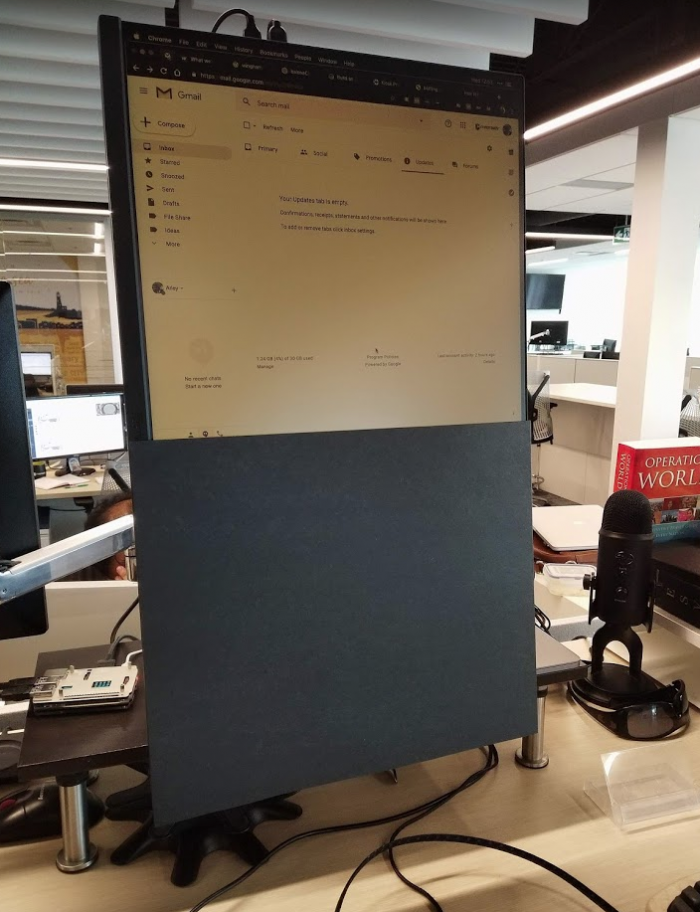
8. Greyscale your screens
Mac, PC, Android, and iOS can all be made to black and white easily. This is a purely anecdotal suggestion; my eyes would sigh in relief. My theory is that every pixel flashing 1 colour at you is better than 3. Incidentally I’ve preferred this on my phone, and have been greyscale for over three years.
Windows: Hit Start just type “color” (American spelling) and check this Turn on color filters toggle:
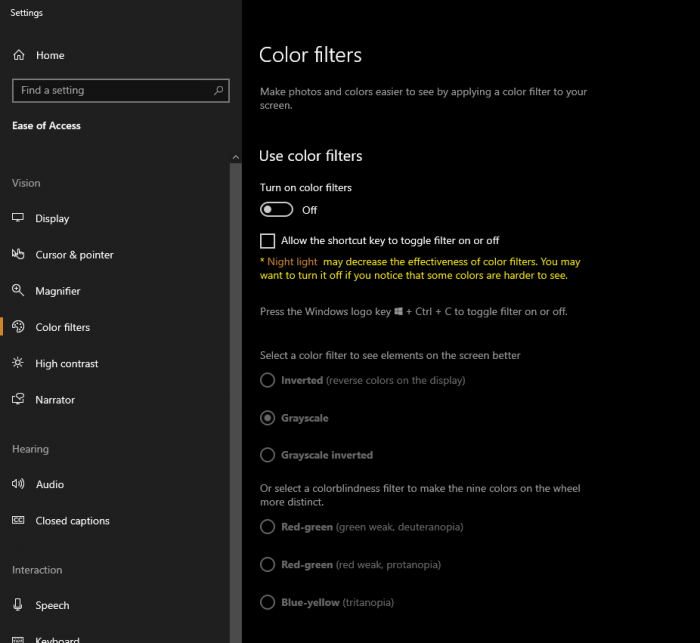
• MacOS: System Preferences > Accessibility > Display > Color Filters > Checkbox Enable Grayscale:
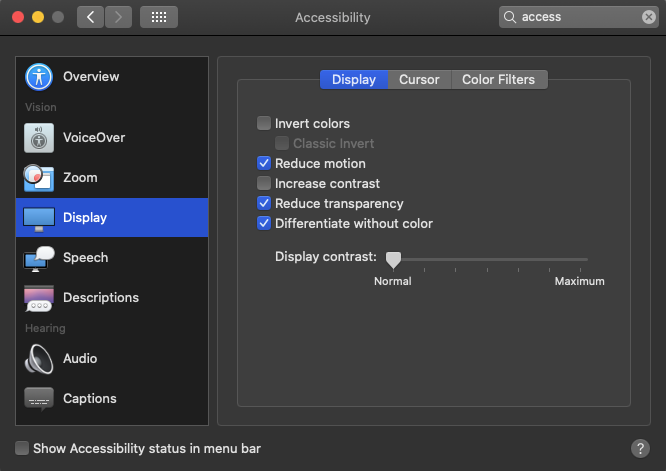
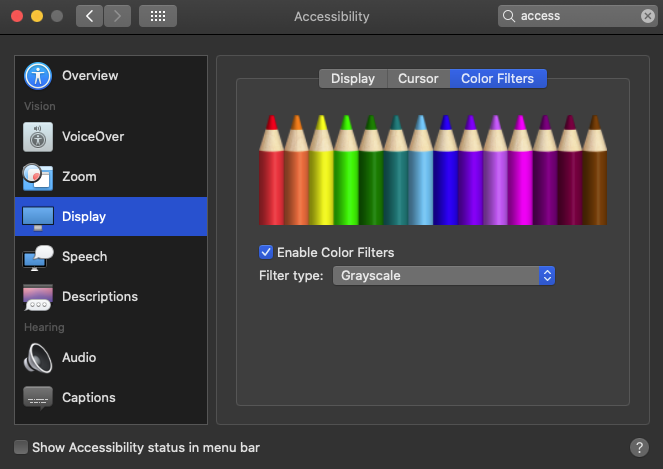
• Android: Go into settings, search “Simulate color space”. This requires that you have Developer options unlocked. Read about enabling developer mode.
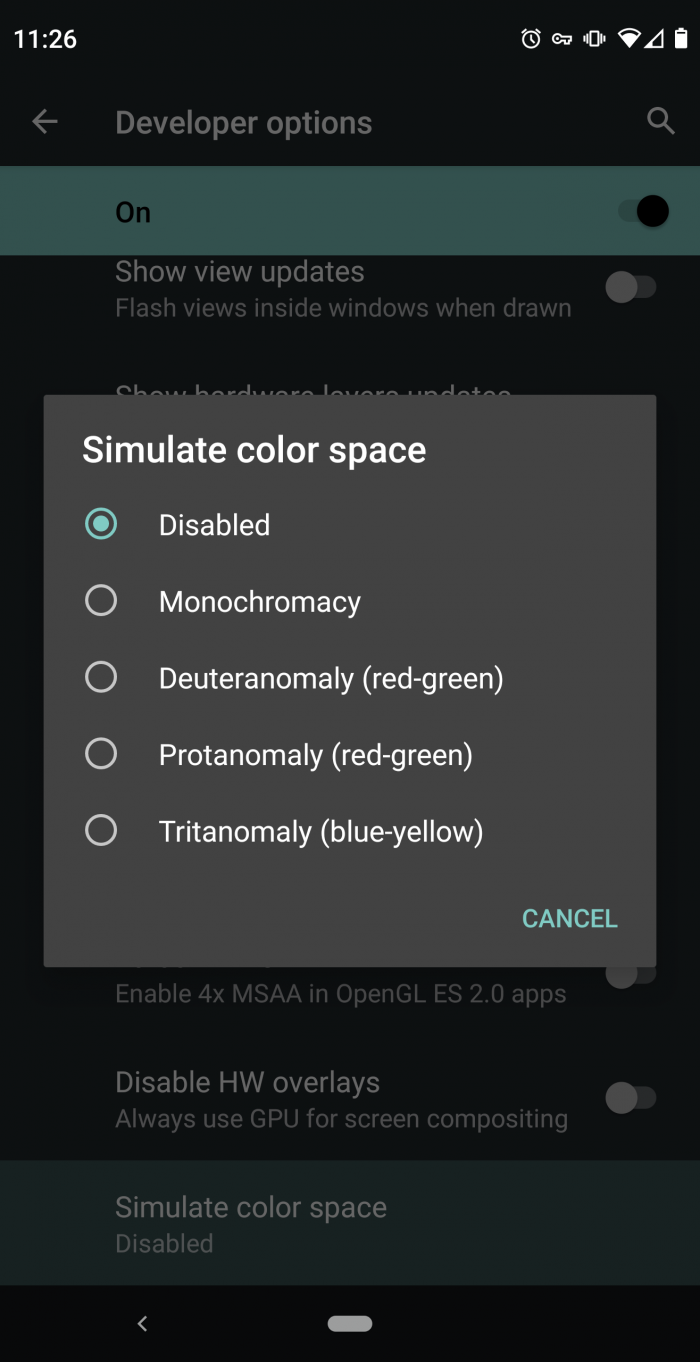
• iOS: Settings > General > Accessibility > Display Accommodations > Color Filters > Toggle, select Grayscale.
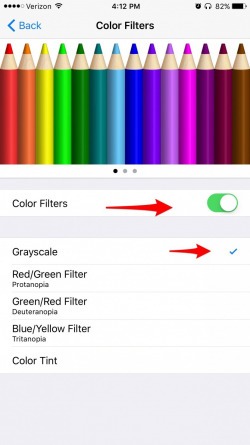
9. Dark mode when possible
The past couple of years has seen a welcome trend to allowing dark mode in many apps and OS’. This is almost always easier on the eyes for most lighting conditions. An exception to this rule is for e-ink screens.
10. E-ink Screens
Most screens are made of those pesky flashing pixels, but e-ink is a different breed. If you’ve ever seen a Kobo or Kindle you’ll be familiar with the visually wonderful tech that allows those screens to be read outside even on the brightest days. It’s basically a magnetic ink, and with the possible exception of when they are backlit, the things do not flash, effectively it’s like looking at paper. E-ink technology is innovating rapidly, and there are more possibilities than ever.
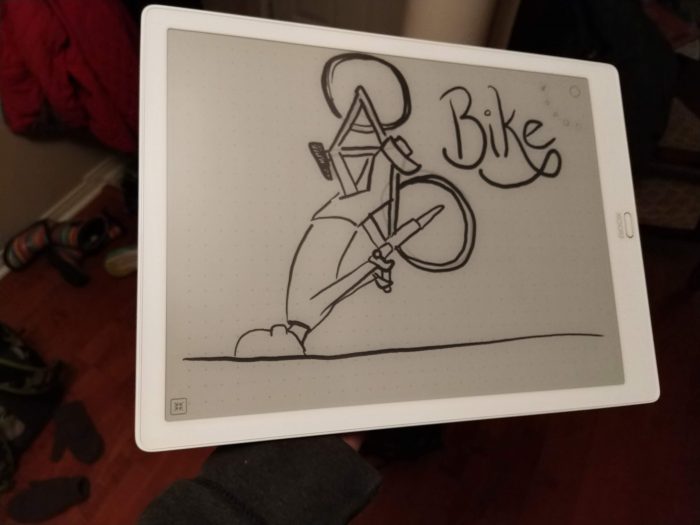
I purchased an Onyx Boox Max3. The name is a mouthful, but the product is a large-panel e-ink Android tablet complete with stylus. Reading email and Slack on this screen is a dream. It’s more visually akin to reading a newspaper than a computer. This product boasts a unique ability to act as a computer display (either extending as dual monitors, or mirroring your current display). My hopes were high for this, but the reality was my injury wasn’t severe enough to endure the tradeoffs. Even with the very impressive x-mode the use of a mouse was painfully lagged. This would only be a passable experience if it was the only way I could use a computer. X-mode is fast enough for typing, but I don’t need a computer for that, using my keyboard directly into the unit and using IA Writer was passable to that end. I will probably elaborate more in a future post since this is an unusual device (update: elaboration on writing, and details on the device).
A couple words of caution: This device, and likely all other new emerging e-ink tablets are a of a bit unweildy user experience. This is still very much a product more geared towards the early-adopter technnically-curious type than the average consumer. Some day soon the masses will be ready for this kind of product as it becomes more refined and less janky, but in the meantime I’d only recommend it to severe concussion victims whose computing would otherwise be severely hampered.
The Onyx Boox series seem to release a new product ever 6 to 12 months, keep up with the latest through the YouTube channel and blog from Good Ereader.
11. Assistive Technology
Website accessibility has long been a professional interest of mine, but suddenly it had new implications for me. Any computer related issues I’ve had someone has had worse, and found ways of coping. Had my concussion symptoms been worse I would have done more research on Screen Readers. Using a tool like NVDA or Voiceover I know I could eventually have used my phone or computer without looking at all. A steep learning curve to be sure, but a truly awesome breed of tool. Read more about screen readers here.
Conclusion
A brain injury can be a life altering trial. Failure to act wisely in the healing period can lead to massive setbacks. Take your health seriously and do all you can to to promote healing! I hope this hard-won list of my best experiments and learnings helps someone else.
Categorized in: Personal
This post was written by ArleyM