Kindle Reading Tricks: uncommon e-reader uses
January 28, 2017 -E-ink readers are amazing, if you haven’t had a hands-on moment with an e-ink reader you should check it out. In this post of my Reading Series I’ll share a few ways I’ve been using mine. These ideas probably have parallels with other e-ink devices, but for this post I’ll be specifically using the Amazon Kindle.
I find the reading on my e-ink device singularly enjoyable. The content must stand for itself, as the device itself basically disappears when I start reading (the unobtrusiveness of something is a weird attribute to be a favourite, it’s like the flavour of air being your favourite part of eating). I can sit or lay pretty much anywhere, and simply read. The device simply facilitates reading by having a single purpose; no obstacles, or interruptions like notifications.
The beginning of a new typical reading experience starts with a visit to the Amazon Kindle book store, and buying a book. Within seconds of the purchase the book may already be downloading onto the device, and is now ready to read. Aside: sometimes the freaky thing about buying a book is the one click buy button; why are there textbooks worth thousands (I was going to link to one but it’s too scary to think someone could accidentally click, do a search for textbook and sort from price highest, there’s a Kindle book over $17,000 for some reason.
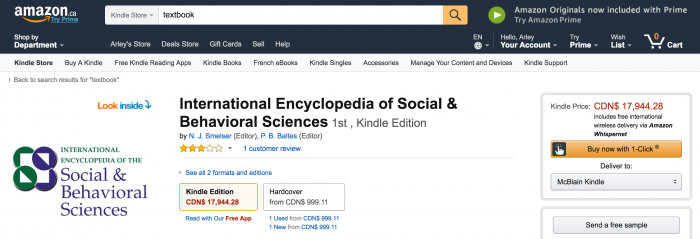
That’s the typical Kindle reading usage flow, but there are other things you can do that I want to outline, namely reading content that doesn’t come from the Amazon ecosystem.
Reading non-Amazon Kindle content
At the outset of this post I painted a portrait of how ideal reading on a small e-ink device can be. Contrast this to my least favourite way to read–on a computer:
The problem: Reading on a glowing screen
I have a few favourite websites, and frequently visited sites for content, but on my computer or mobile device I’m more of a skimmer than a reader. Ever think about what a weird medium this is? Just think about the words “Post“, “Article“, “Essay“. By contrast to books, something about this content often feels like it’s cheap, disposable, or prone to expiry; but the truth is some of these shorter poignant reads have been life changing for me. I realized recently that I’ve been neglecting this category of reading.
As a web developer I think a lot about users, and content, and documents abstractly, and the sad reality is I often think of the content as a weird cog in a machine meant to monetize a website through ads, or retention. Sigh! Perhaps as a result, I don’t enjoy reading in the browser. My computer is for work, web browsers are a canvas, and the countless distractions abound. Even when a search engine query brings me to an excellent site like CSS Tricks I’m usually already on a quest, and looking for a specific code snippet or embedded Codepen demo to solve a specific need. My practical learning style is hands-on. There is a place for reading in my life, but from the browser hasn’t been working for me. Maybe the glaring light and ergonomics play a part too, I’m not sure.
Common patterns about how browser reading has been working for me:
- Long-reads: I automatically declare bankruptcy on these.
- I don’t let the classic read-later browser tab museum pile up, I try to keep the fewest open tabs reasonably achievable, I just accept that it’s not going to happen.
- I have tried services like Pocket, but found “read it never” to be a better category name for this.
- At best I click the eye catching links I find online or in newsletters; then skim the post and just hope I’ll remember it exists when it becomes relevant.
- …Meanwhile, my Kindle gathers dust and has the power to make reading so much more enjoyable.
As I’ll explain in another post, lately I’ve been listening to books through Text To Speech. This paradigm shift made my Kindle go from daily use to practically unused for a couple weeks. It made me think about all the other non-book reading I feel compelled to do, and the problems of reading on computer or mobile screens (a medium I ironically have built a career upon facilitating).
Your Files & Offline Web Articles
While the Kindle has a web browser, I’ve never honestly put it through its paces, I know the native reading experience is better for a number of reasons. One can load files by USB (sometimes called side-loading), but this is a bit tedious; and it one should (erm, let’s say hypothetically) take a flying leap on top of their e-reader thus destroying it, the files are gone and have to be manually reloaded again.
Reading by emailing files
Email to Kindle is a feature I’ve been using for years; set the device’s Send-to-Kindle email address in the device’s settings, and whitelist a sent-by email in the Amazon menu: Your Account > Manage Your Content and Devices > Settings tab. After this one-time setup is complete you can email yourself files like .mobi, or PDF. Next time you Sync and Check For Items it will download these files.
- If you email yourself a PDF with the email title of “convert” it will turn the document into a Kindle format. This means you can search, highlight, change font sizes, and anything else you can’t do on a PDF.
- The document will be saved in your Manage Your Content And Devices documents. So you can access this content in the future. Handy for when replacing crushed devices. Or whatever.
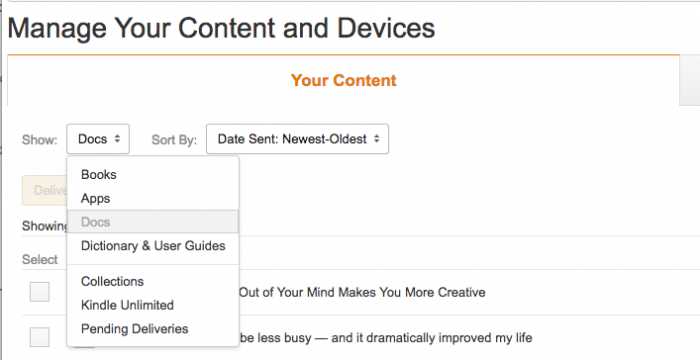
It’s rare, but sometimes files don’t make it to the Kindle. Perhaps there are some obvious restrictions I don’t know of, or an obscure weird detail like a hated character or charset (I’ve used an enterprise CMS that would self-destruct over a ‘smartquote’ used in place of actual quote marks). Oh well! I can’t solve all the problems to everything all the time. I let this slide. There’s lots to read, pick your battles.
Want some free books to experiment with? Project Gutenberg is a great site full of great stuff like Agatha Christie, Sherlock Holmes, a Christmas Carol. Mmm.
Pocket to Kindle
Pocket is a pretty well known read it later service that will easily keep all the content you’re interested in reading in one handy place. Maybe you’re like me and you’ve been hoarding articles in Pocket like it’s your desert island option; this Pocket to Kindle service will bulk send articles in compiled multi-article documents. I used the free version to send a few batches. One gotcha was that I sent three twenty-article-documents on the same day; it was kinda lame that the files all had the same file names based on the date; “Your P2K Articles (dd-mm-yyyy)” so on the Kindle it looks like three identical documents. Still, it was useful for batch sending documents to myself.
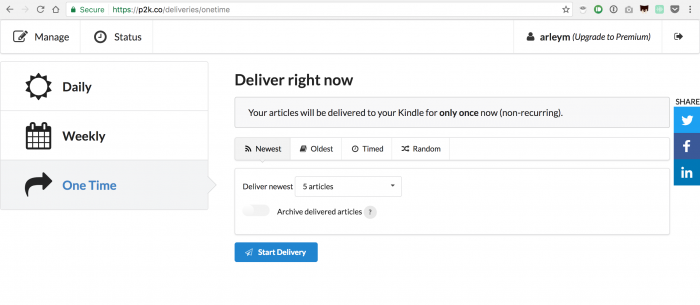
Pocket is an example I’m listing because I’ve used this service, and found it easy to bring to the Kindle platform. Maybe you use another. There’s a good chance that a web search of “____ to Kindle” will be met with something similar.
Web Article to Kindle
A read it later service is fine, but it feels a bit like “serenity now“; in my experience it’s better to send a web article as a stand alone document as you think of it, or by way of closing tabs that you know you’re not going to read in the browser.
On Android: Upload to Kindle – To use this there is a one-time setup: Open the app to set a device name, the Kindle device’s email address, and the respective whitelisted email address that you set in the Amazon website’s Manage Your Content and Devices > Settings tab. Once that’s set, you can send a webpage from the browser: simply use the native Share, and choose the Upload to Kindle application as the sharing conduit.
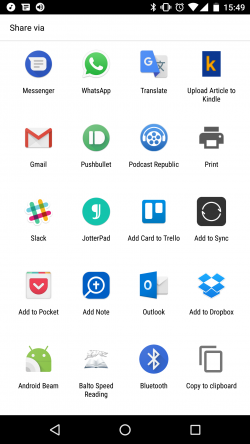
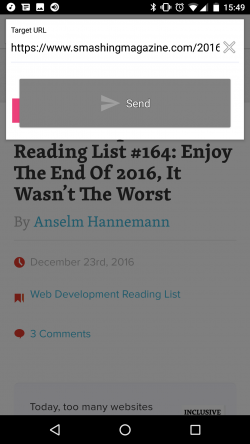
From Google Chrome there is a browser extension that adds a handy button to the UI chrome. Clicking the Push to Kindle extension from a target webpage will load a handy page preview, and if it looks good hit the big blue Send button (fun fact, it still works when some annoying “Here’s the thing about ad blockers” type of modal tries to thwart you from reading the content).
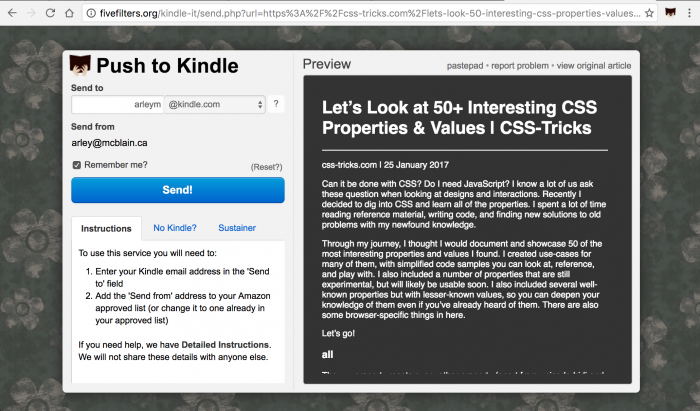
What is generated by these webpage-converting services is an interesting reflection of the DOM. There are sometimes weird surprises depending on the source; like a pull quote duplicating a sentence followed by random “share on facebook” text, which is no longer a link. From what I’ve seen ads are almost always omitted (though maybe my ad blocker plays a role). I have sent from a few dozen websites including 24ways, CSS Tricks, Smashing Mag, Wikipedia, Desiring God, The Gospel Coalition, news sites, blogs.
This tool works pretty great most of the time for English content, but may fail on other languages. I tried sending French web pages and news articles and it really choked on these, I could see in the preview I was going to get little more than a headline, image and caption out of a lengthy article (Pocket to Kindle did work though).
Sending web content to your Kindle isn’t without external ramifications. Take a moment to think about how it affects the publisher. Someone’s analytics may see me as a user bouncing, but in fact I am a happily serviced reader. That’s the thing, you’re possibly messing with a site’s analytics, ad strategy, remarketing or some other factor that has motivated the free offering of this content. I like to think the author will just be happy that what they’ve written and placed publicly on the web is being read. It’s not much different than people who print websites I suppose, but I digress.
Managing the old documents
Sending all these files in the ways I’ve outlined adds to the documents you have in the Amazon Drive cloud and your Kindle’s Archive folder. I can see this getting unwieldy when my dozens of posts becomes hundreds or thousands. To remove them you’ll need to go into Manage My Devices and Content on the Amazon site. I think there are 5GB free, but it’s not super apparent in the few seconds I spent looking.
In closing, with a few simple clicks you can be filling your Kindle with excellent (and free) classics, and web content that you may be otherwise struggling to read. Long reads may suddenly feel short. I hope this reduces your browser-tab debt, and makes reading fresh again.
In the next post I’ll share how I use the Kindle for study.
Categorized in: Reading & Study
This post was written by ArleyM