Clipboard Managers
May 19, 2020 -The clipboard is one of the most under-appreciated functions of any computer; when you paste anything it’s the clipboard you have to thank. In my earliest days of computer use that ctrl+v felt like magic, and today it’s a priceless tool without-which I would be lost.
Have you ever wished you could paste more than the last thing copied? The category of tool that unlocks this is a “clipboard manager”-and I argue that anyone who uses a computer for daily for multiple hours needs to master one.
Clipboard Management on Windows
I happen to be a MacOS user so will be demonstrating that with a paid application called Alfred App, but if you are on Windows the great news is that there is one built in – just a setting away. To activate it hit the winkey and type “clipboard” to find the Clipboard Settings and set the toggle to “On”.
I give a short Windows demo in this video:
Clipboard Management on Mac with Alfred
There are other Mac clipboard manager apps I haven’t tried (Paste App, CopyClip, Flycut), the core functionality is probably all the same. I can’t imagine how one would improve upon Alfred App’s in functionality, but there is something to be said about price and single-purpose apps. Alfred itself does a lot more, some may see that as a drawback.
Read below for details about how history, merging, and penultimate-paste are awesome; or watch in video format here:
Clipboard history
The first and most obvious use is clipboard history, showing the last few dozen copied things, including text, code, images etc. When I hit the hotkey Alfred pops up: I can scroll through or use a keyboard shortcut to paste. I can also start typing the word “image” or anything contained in the clipboard to fuzzy search. I use this constantly.
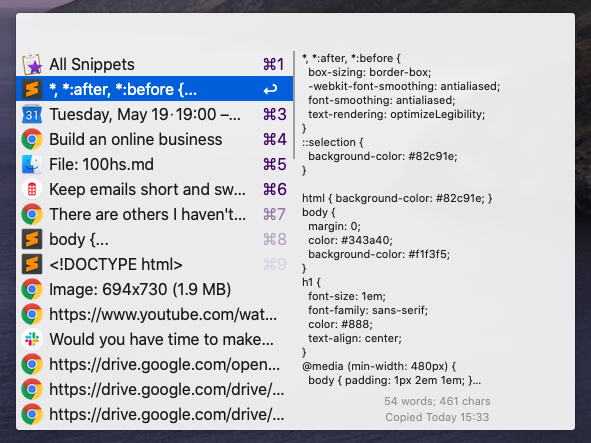
Copy merging
Ever find yourself needing to copy/paste a lot of URLs or some other information? With a single clipboard there’s a lot of switching, with clipboard history there is tedious manual clipboard management. The solution is to copy multiple items to the clipboard as one. To do this I copy the first thing as normal (cmd+c), then all subsequent copies are done by double-tapping the C to append then new selection to the former. The next paste will contain everything done in this way.

Clipboard Workflows
The clipboard is one of the many system operations that can be manipulated in workflows as well. To that end I have made one in particular that I can’t live without. I call it “Penultimate Paste”. It’s not a word you hear daily; something penultimate is “The next to the last” – and so, when I hit my hotkey for this function it will paste the second last thing. In this way I can paste key/value pairs (like username and password) with ease, and in those not-so-rare-moments when you make a pasting error (like you think you’re about to paste one thing, but get another) the thing you really want to paste is almost always the penultimate! I keep this workflow on my rarely-used Github account in this repo.
See the video for demonstrations of all three of these features.
System upgrade = Operator upgrade
Not only is this useful for key/value pair pasting (like a username & password), or multitasking-mistake correcting (you go to paste a hex-color you know you just copied but instead you paste the URL to a gif because you got distracted on Slack), but using a clipboard manager for the past couple of years has actually changed some subconscious-level decisions I make on the computer.
I now find myself taking clipboard-screenshots for reference (then I bring up my clipboard manager, type “image” and arrow through the history), or copy-merging code snippets that I can bring into Sublime Text to filter with some Sublime-Parcour.
Simply put, a clipboard manager gets your computer doing some of the heavy-lifting on something it excels at (remembering things), and frees you up to do the problem solving and creative work you are focussed on. It also makes the clipboard-metaphor more apt, since a clipboard usually holds more than a single piece of information!
Categorized in: Personal
This post was written by ArleyM